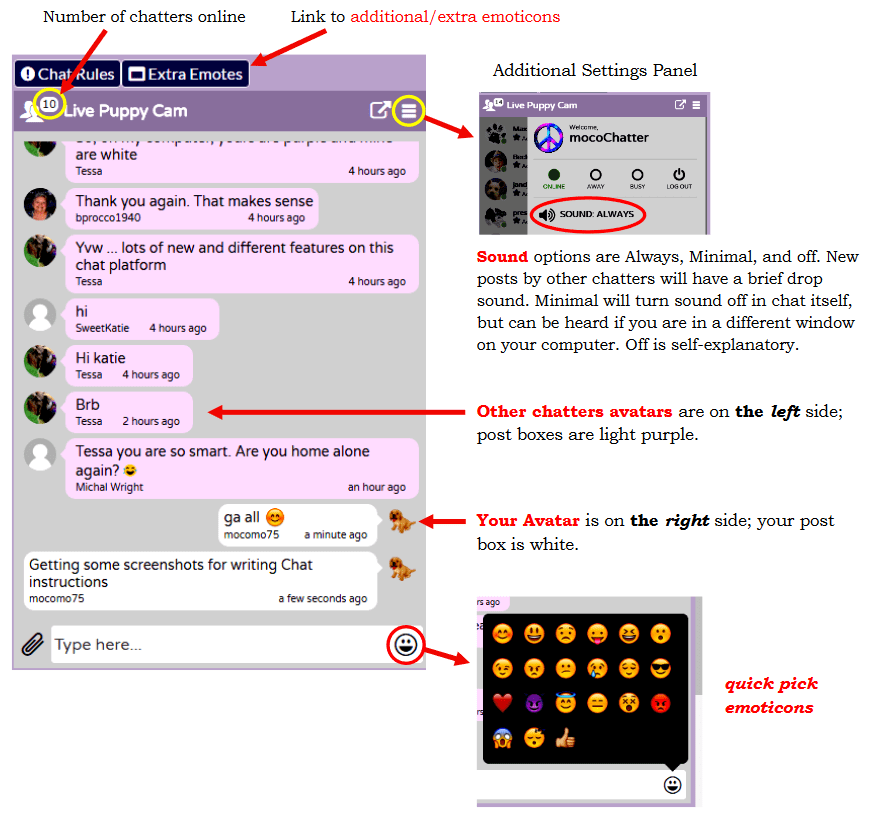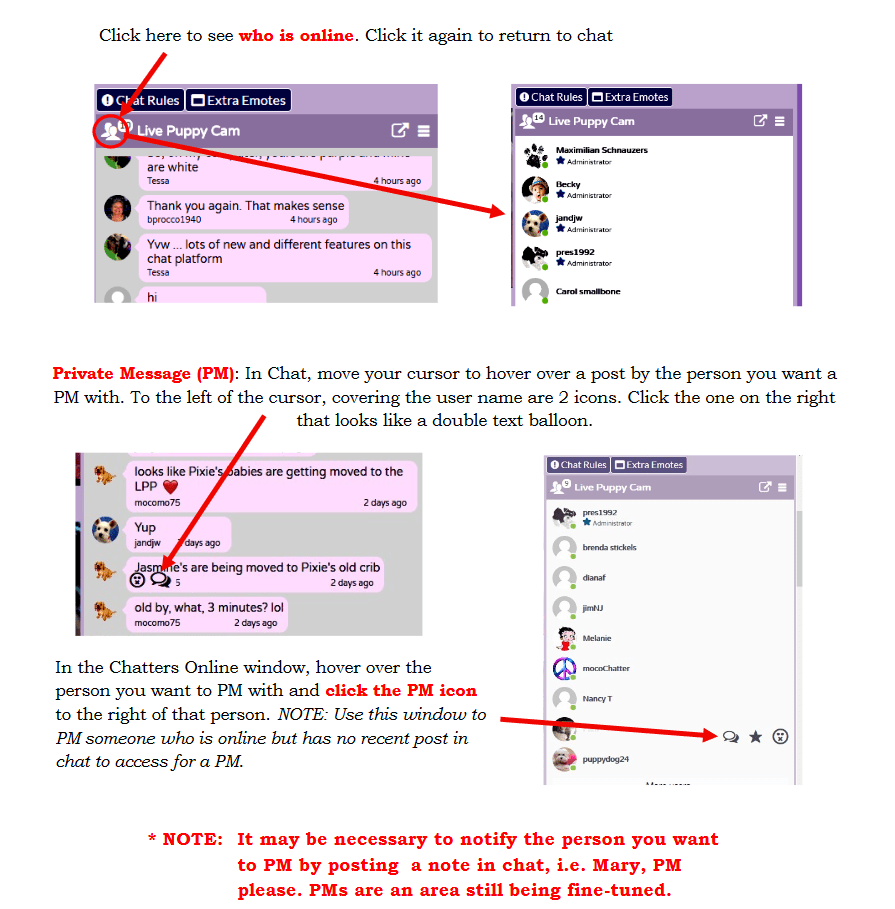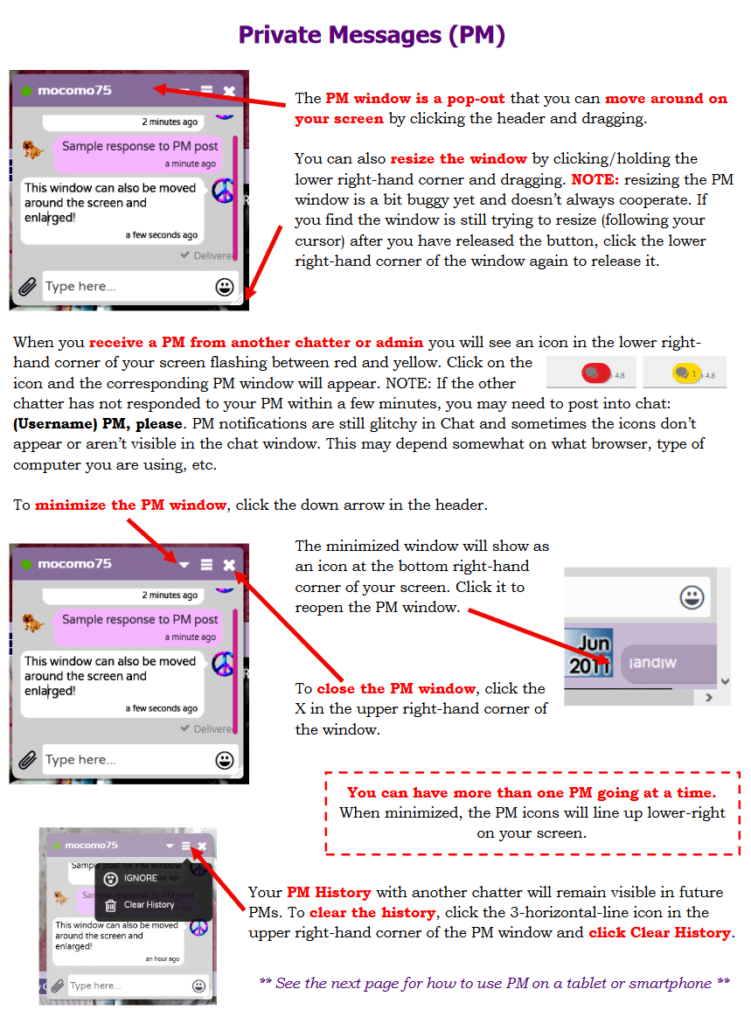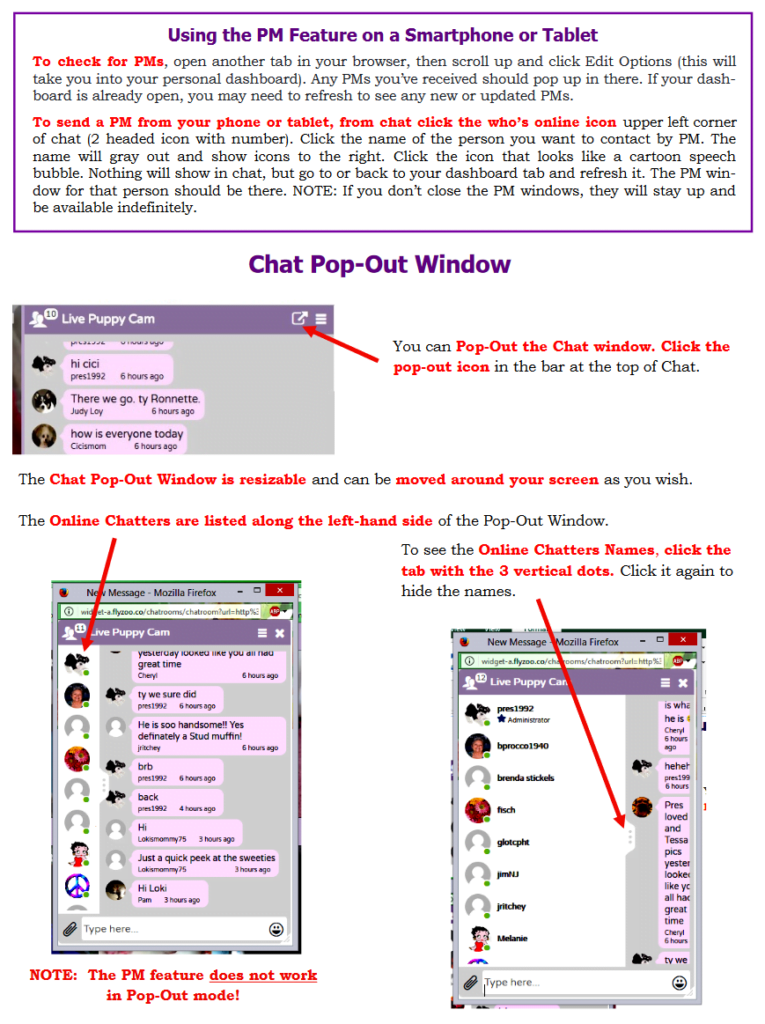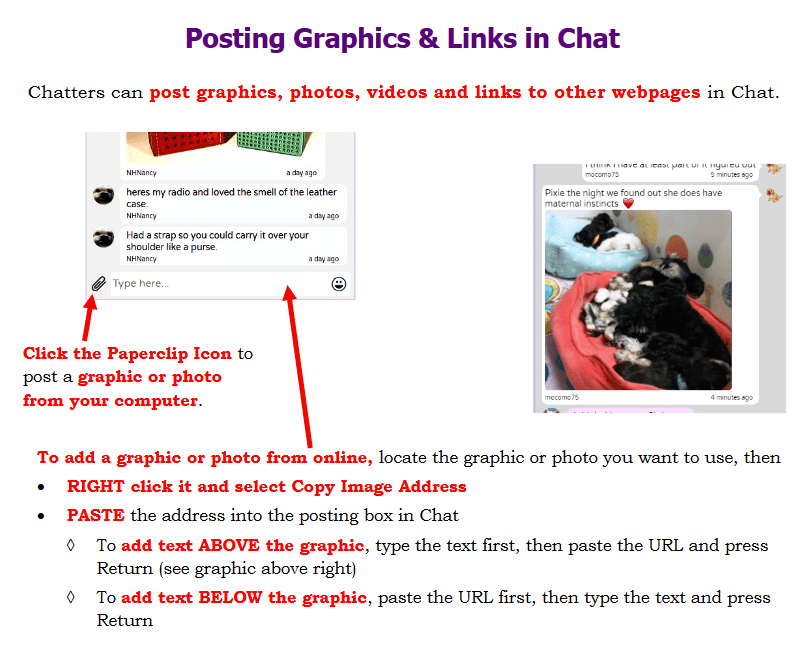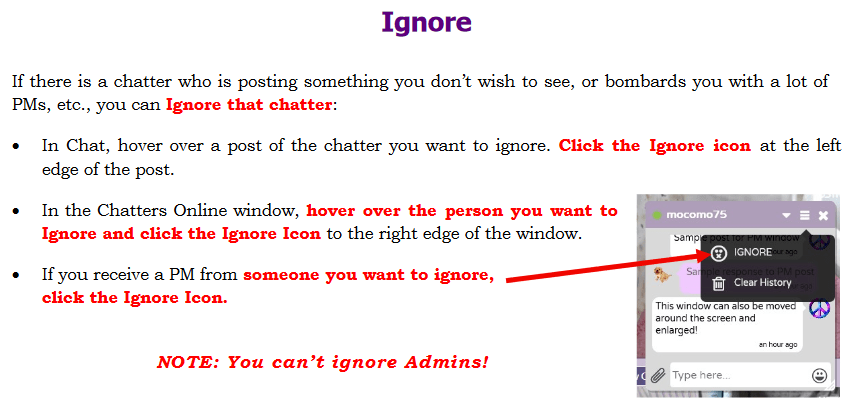This is not currently the entire instructions. We are working on reformatting this for the new site. You can still view the old PDF chat instructions HERE.
Welcome to Live Puppy Cam!
Registration, Signing in & configuring your profile/avatar
Our Site and Live Chat does require approval to join. The process is outlined below from sign up through making changes to your Profile, including adding an avatar:
[1] Go to LivePuppyCam.com and scroll up to the top of the page.
Click on the Login menu item in the upper right-hand corner of the window then click the Register button in the dropdown.
Now you are on the registration page fill in the form. For previous chatters, we recommend using the same user name you had in the previous chat as that will allow for faster approval.
• Optional : we request that you enter your first and last name in the appropriate boxes. This will make it much easier for the admins to keep track of who is who when issues arise. Your first and last name cannot be seen by other chatters , only by admins when working in their own dashboards.
After submitting the registration form you will see a message about awaiting approval!
[2] Upon approval, you will receive a confirming email from LivePuppyCam (be sure to check your junk/spam folder if it hasn’t arrived within two days of your sign up).
• Click Log in link in the top right of the website.
• Type in the username and the password you set.
[3] When successful, the site home page will appear.
• To configure your profile and set an avatar - Click Here
• Add an Avatar by uploading a picture of a graphic from your computer by clicking the blank circle.
•You can also optionally set a custom image to show at the top of your profile.
• Click the Update Profile button at the bottom of the page after making all changes.
[4] Click the Home Page link to get into Chat (with the house icon near the upper left of the page).
• Closing your window when done chatting or lurking will keep you logged in, or you can logout. It's a simple login now, so it's your choice.
[5] Access your Profile for editing or changing avatars.
• Scroll to the top of the LPC window and hover over <Your Name> Profile. Then click Account in the drop down menu.
[6] Troubleshooting: send a message via our Contact Form Page if you encounter any problems getting into chat.
Getting Around in Chat
The Chat window is located to the right side of the cams on the LivePuppyCam webpage.